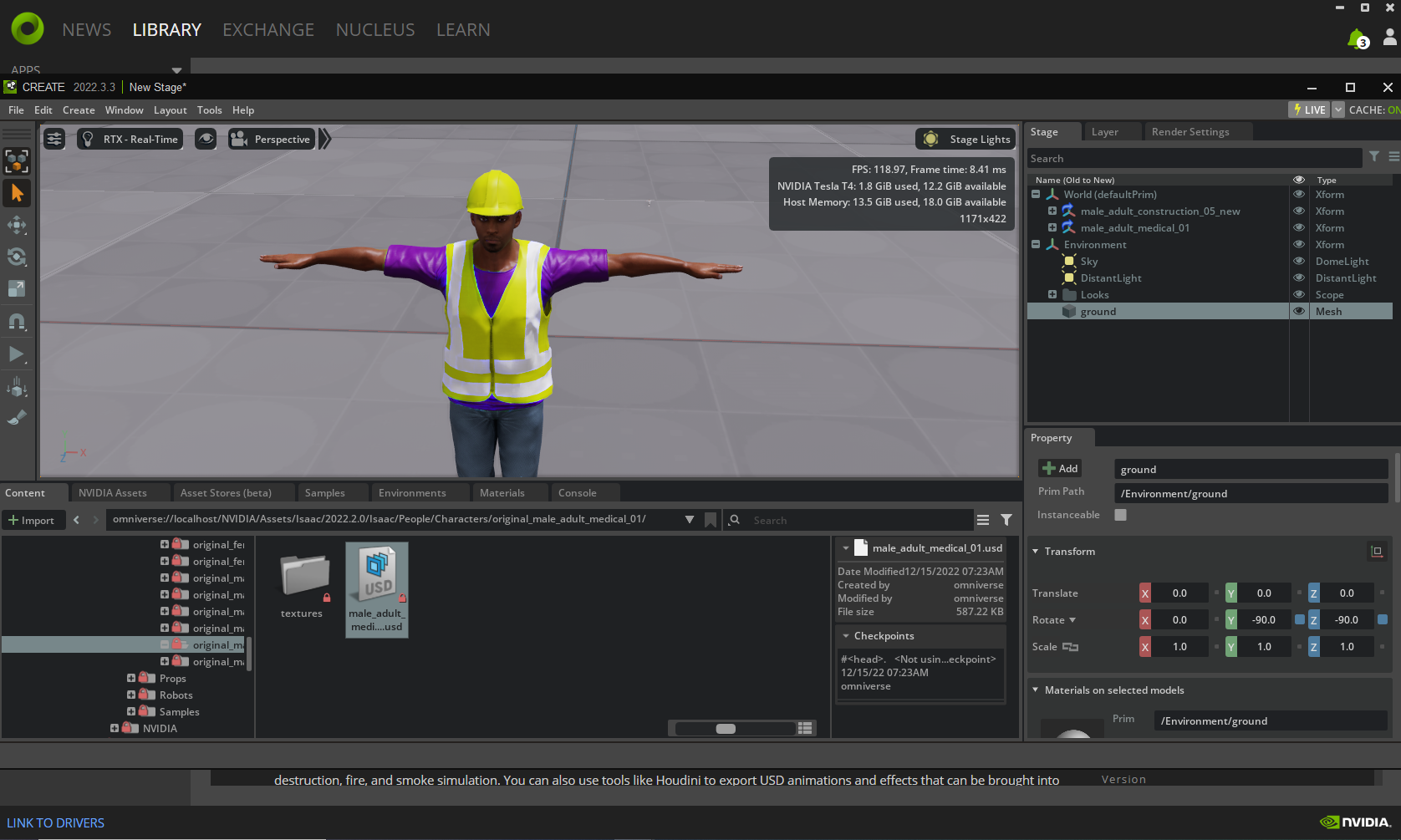Installing Nvidia-Omniverse
Installing Nvidia-Omniverse Guide in Easy Steps
Installing Nvidia-Omniverse Guide in Easy Steps
Go to Nvidia Omniverse Website. Go to the following link to download the Omniverse platform.
https://www.nvidia.com/en-us/omniverse/
Click on the green button in the Centre “Get Started”

Download Omniverse Standard
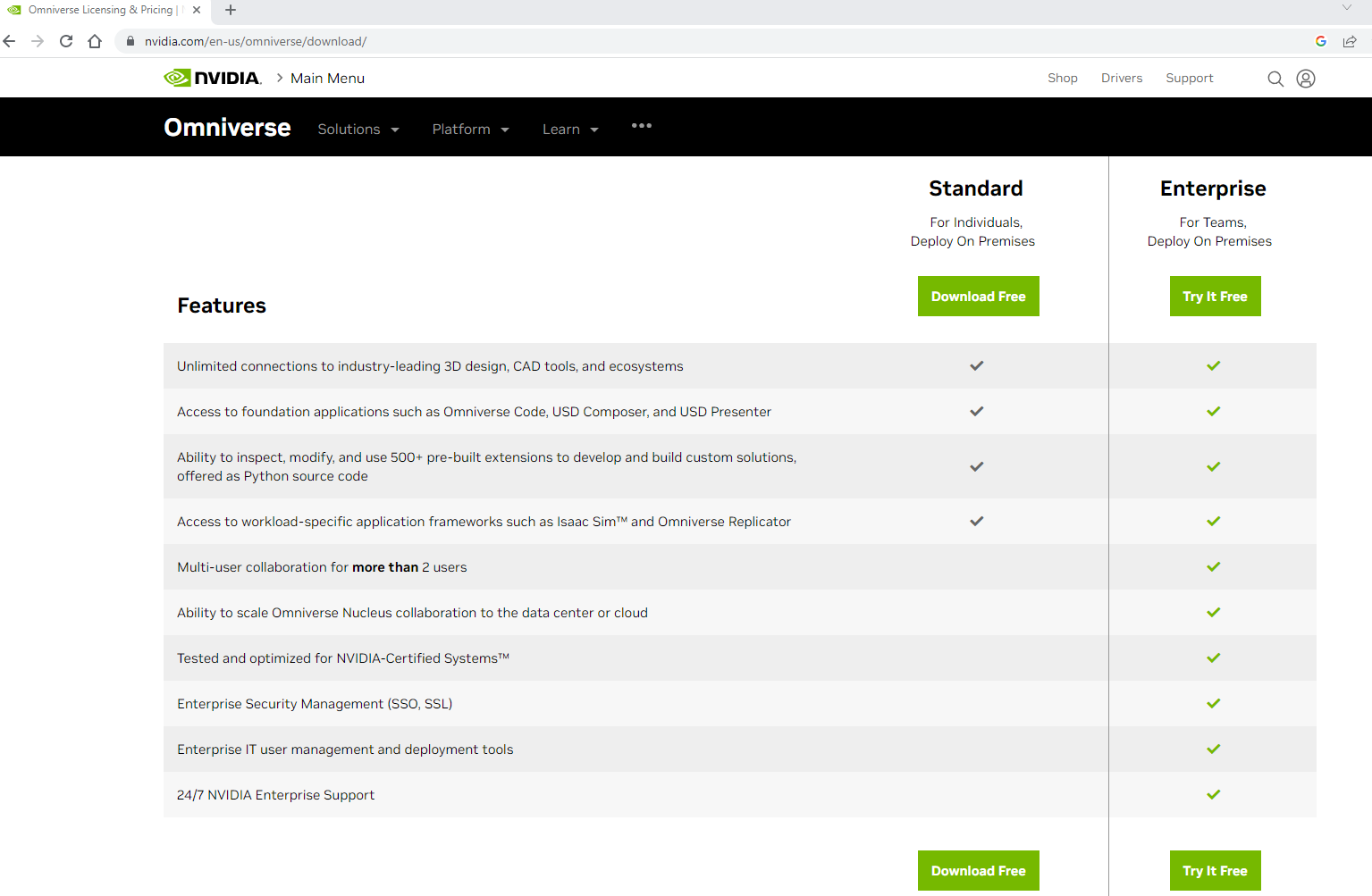
On this page, there are two options one is Standard edition and the other is Enterprise. Click on “Download free” on the standard edition. It will take you to a short form to be filled out before the downloading process starts.
Register to Download Omniverse.
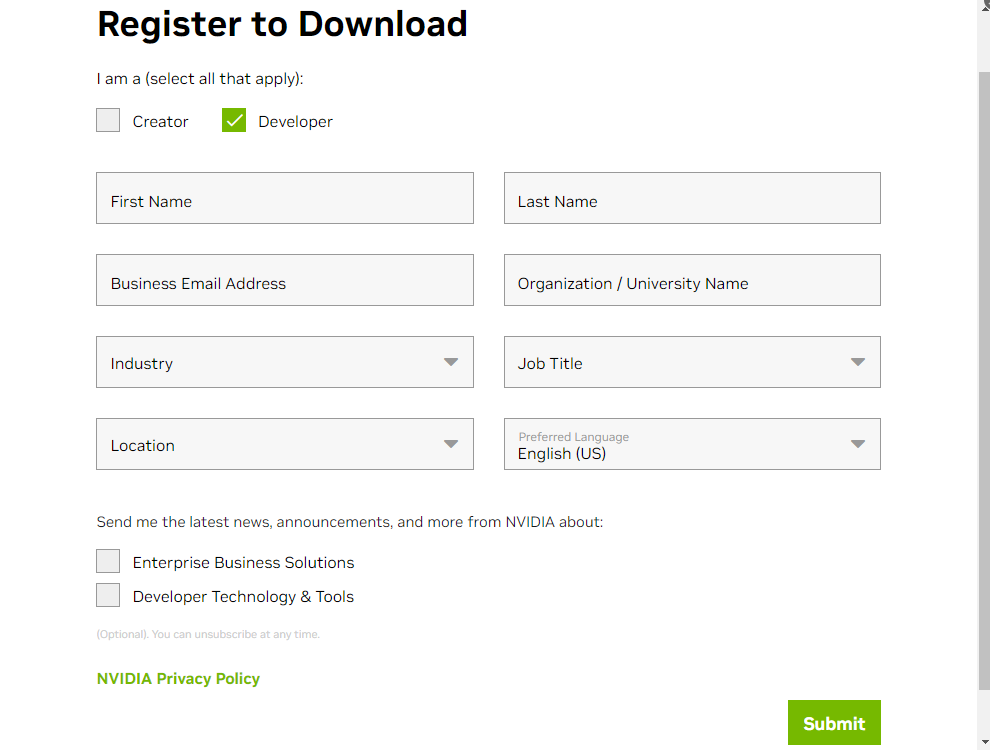
On this form, there are mainly two categories Creator and Developer. Select any of them and fill out the form with the required information. After completing the form click on the “Submit” button located in the bottom right corner. If all the steps are followed correctly, You will see this window.
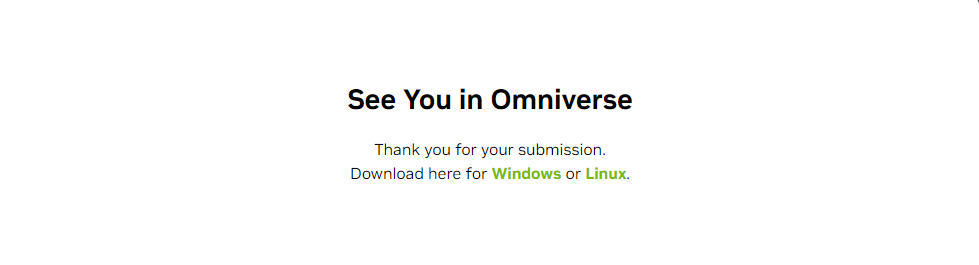
On this window, there are two OS options available Windows and Linux. Download Omniverse concerning your running OS. We have opted for the Windows OS to proceed further. After clinking on Windows it will download the launcher file with the name omniverse-launcher-win.exe.
Install Omniverse Launcher
After downloading run installer as administrator to install Omniverse Launcher. Launcher is the native app for installing different Nvidia Omniverse applications like Create, Code, ISAAC SIM, and VIEW. It will show this window with filled installing directories paths click on the CONTINUE button to start the installation.

After the completion, you will see the Omniverse platform go to the EXCHANGE tab where you can see all the available apps by Omniverse. Click on the required application to install. After installing an app. click on the LAUNCH button to run that app.
See the documentation to use Omniverse https://docs.omniverse.nvidia.com/
Download Create App
From the exchange select create app and download.
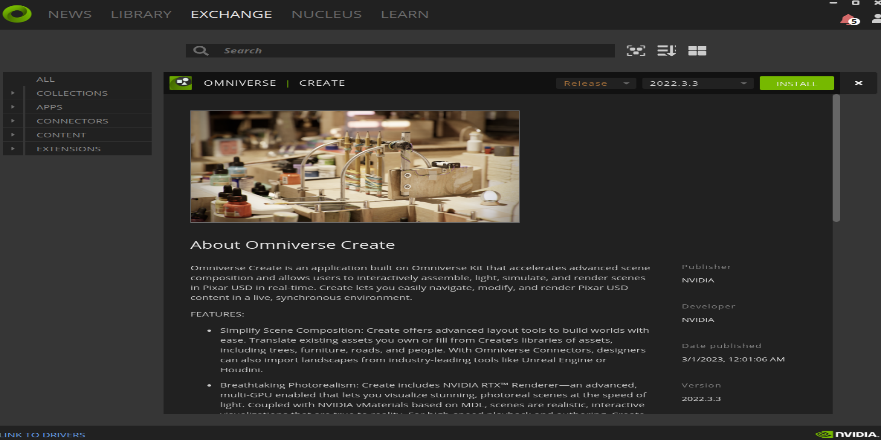
Launch Create Application
Create app is used for creating scenes, characters, models, and animations.
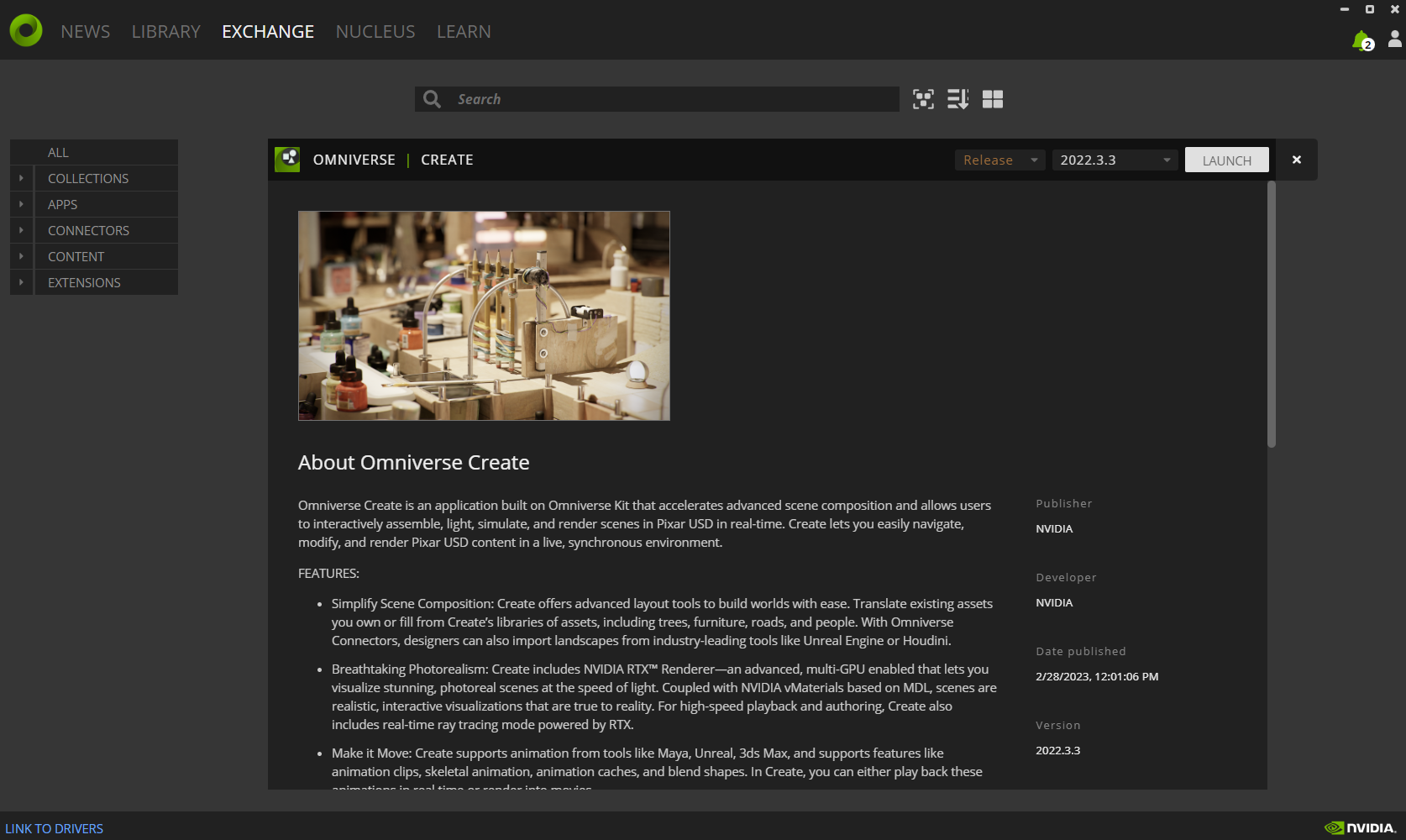
Setting up the Nucleus
Omniverse comes with a lot of sim-ready assets to use. These assets are visible after setting the Nucleus. Click on the NUCLEUS in the top left corner to install it.
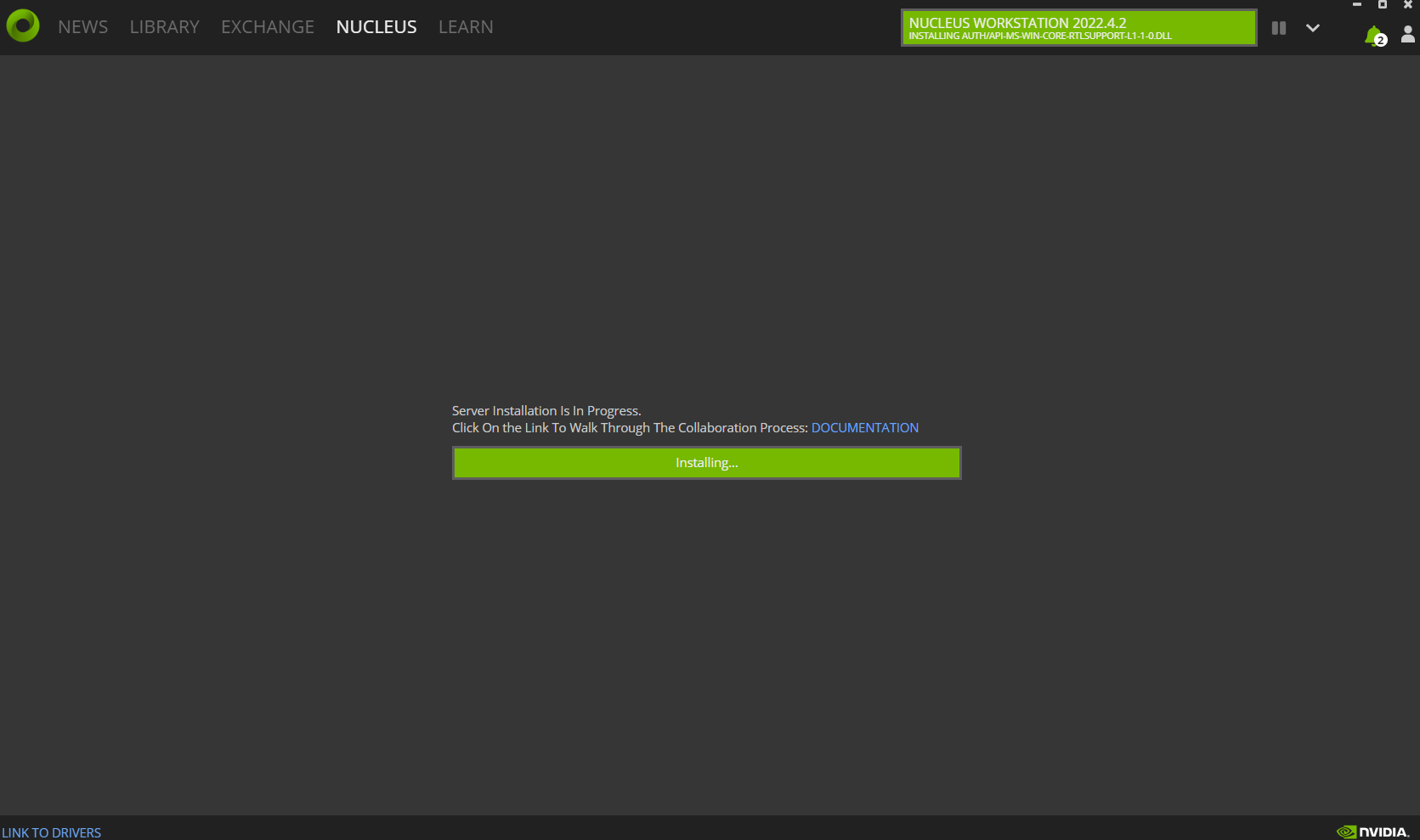
After completion of the NUCLEUS installation, this page will be displayed.
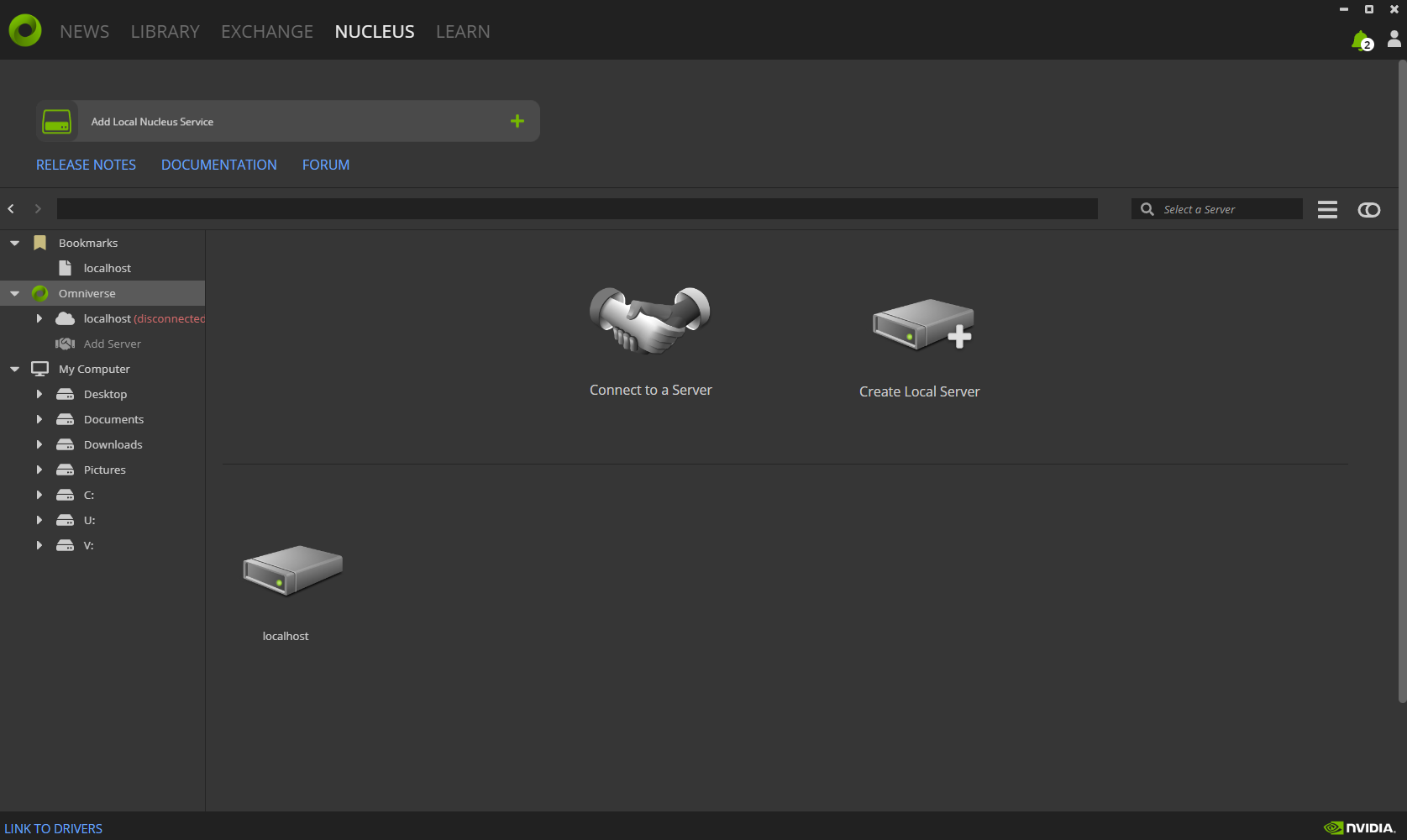
Create a NUCLEUS Account
It will pop up in this window. Now create an account to log in to the local server.
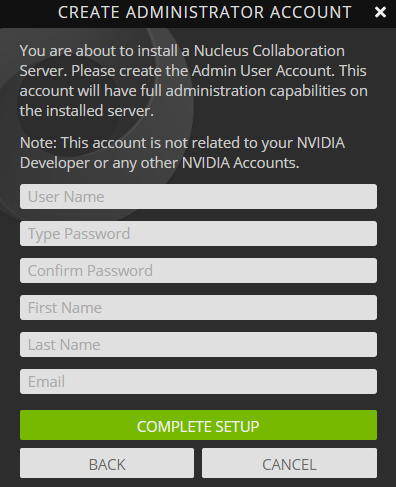
After creating an account all Omniverse assets will be visible.
Start using Omniverse!
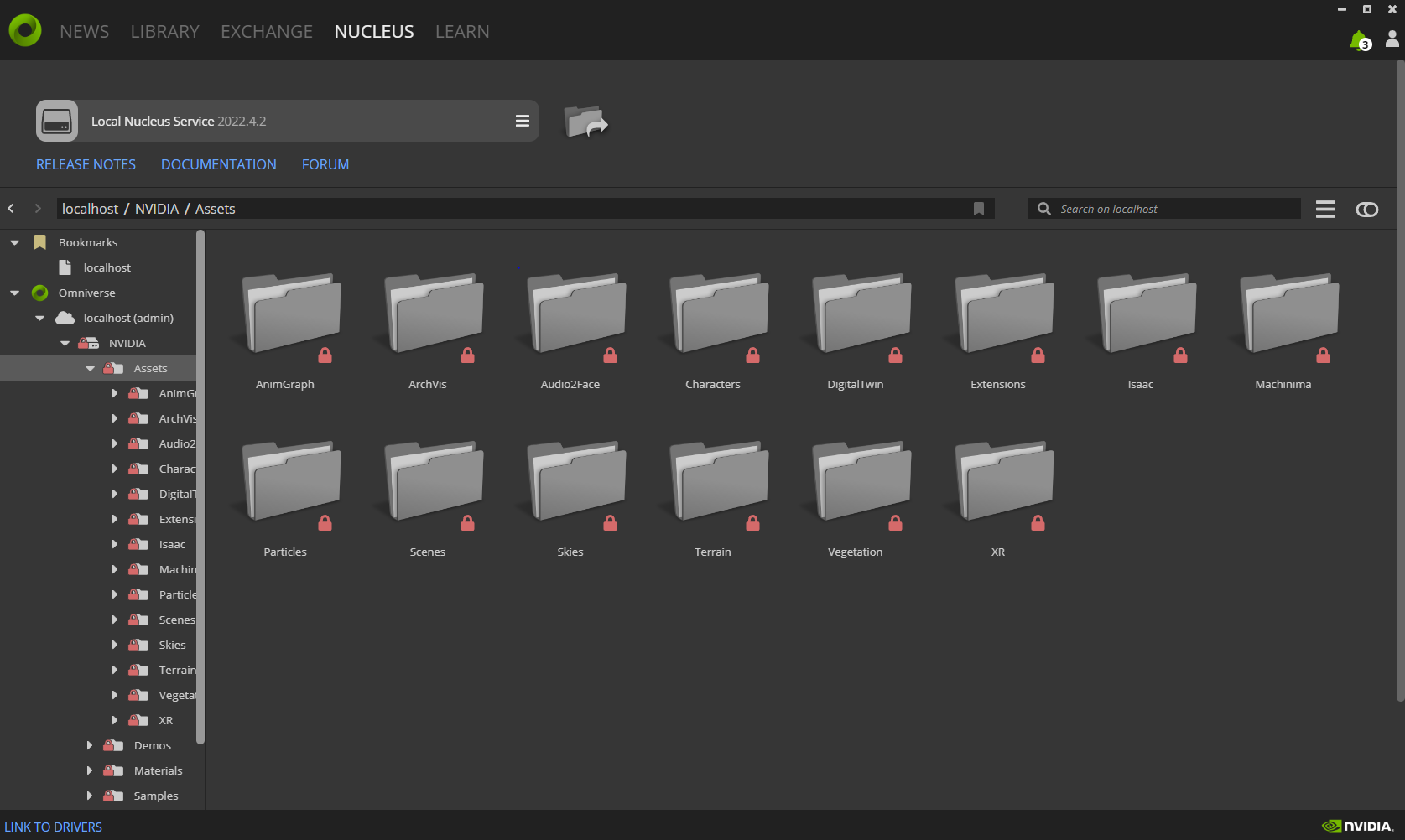
Dragging omniverse assets in the viewport.